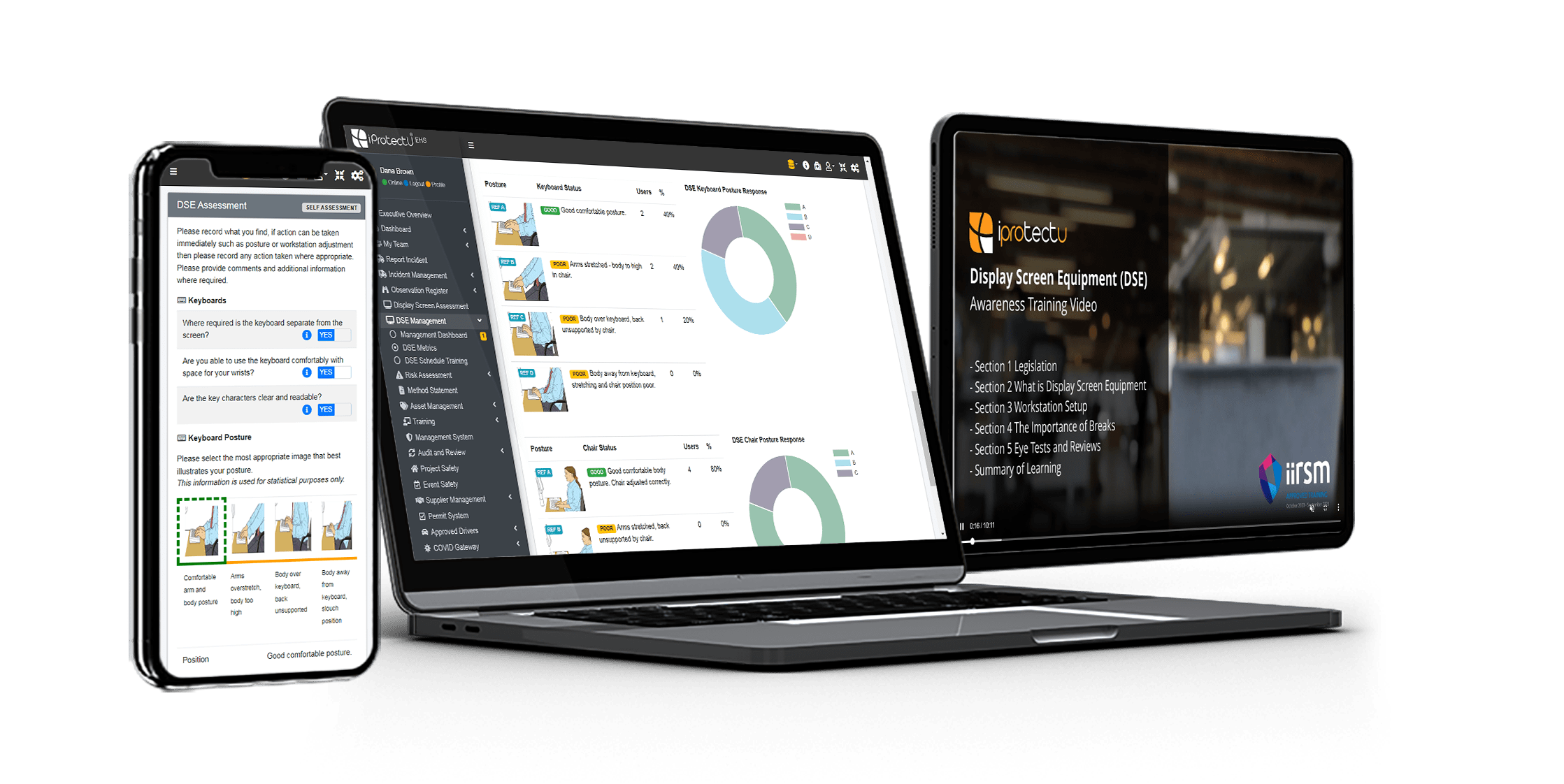
Display Screen Assessment – Embracing Technology
If workers use display screen equipment (DSE) daily, as part of their normal work, continuously for an hour or more, employers should carry out a
Lite with added extras
Includes ISO 9001 compliant document and asset management
Enterprise compliance
Everything you need in one fully integrated and configurable package
Our suite ISO Auditing modules and mobile apps, help businesses and organisations achieve compliance with ISO Standards.
Achieve ISO Certifications for your organisation, using our fully integrated ISO Auditing platform.
Health and Safety Software » Display Screen Equipment Assessment » Adjusting Your Workstation to Maximise Comfort and Support
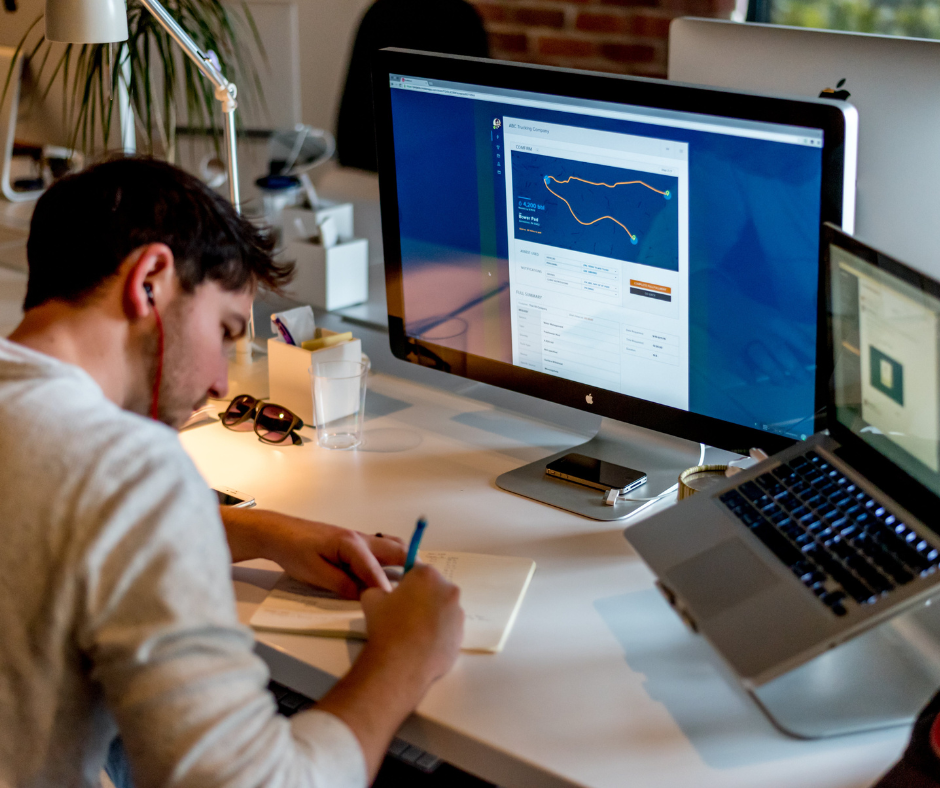
Tips for adjusting your workstation to maximise comfort and support:
In addition to the above tips, there are other things you can do to improve the comfort and support of your workstation. You can add a footrest if your feet don’t touch the floor when you are sitting in your chair. You can also consider using a keyboard tray to keep your keyboard and mouse at a comfortable height. You can use a wrist rest to support your wrists while you’re typing.
Additional tips for adjusting your workstation to maximise comfort and support:
The iProtectU health and safety software provides:
Arrange your demonstration
Let us show you how we can transform your compliance management
Choose a date and time for your demo (no obligation) and we will be in touch.
Our display screen equipment software is also complimented by DSE Awareness eLearning approved and certified by the International Institute of Risk and Safety Management (IIRSM).
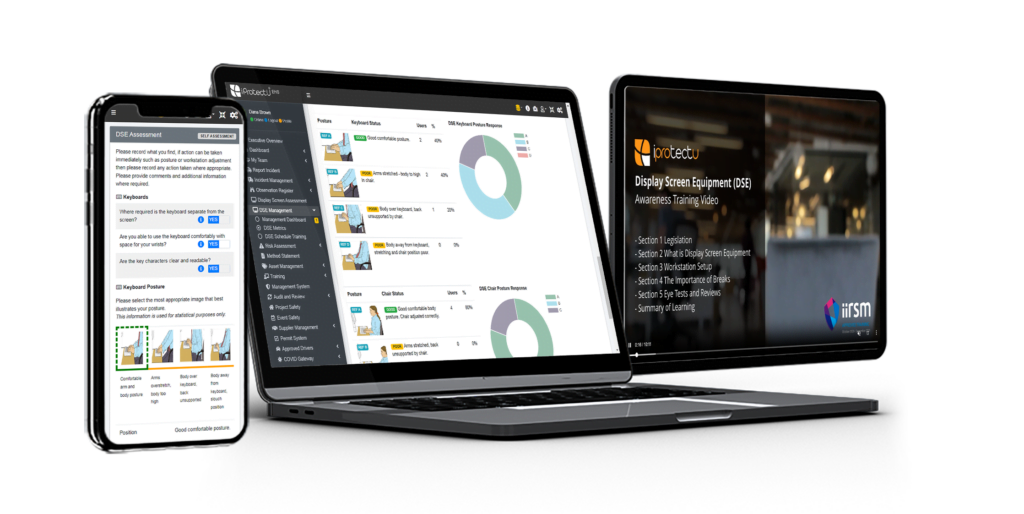
Related Blogs
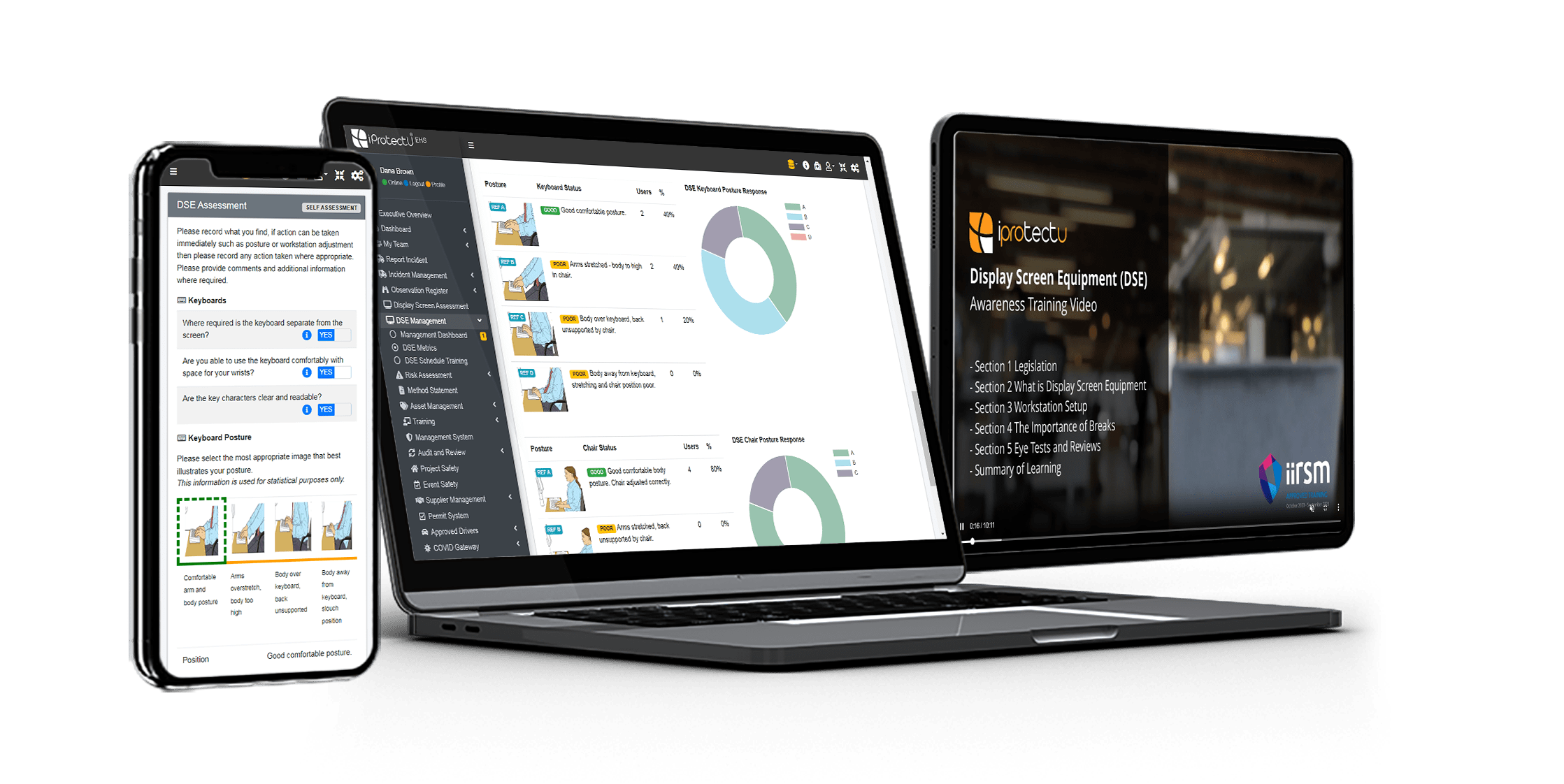
If workers use display screen equipment (DSE) daily, as part of their normal work, continuously for an hour or more, employers should carry out a

Desk-based sedentary work (DSE) is a major risk factor for musculoskeletal disorders (MSDs). MSDs are injuries or disorders of the muscles, nerves, tendons, ligaments, and

The height of your workstation can have a massive impact on your health and productivity. When your workstation is not the right height, you may