
Stop Injuries Before They Start: DSE Software Risk Assessment Made Effortless
When employees spend hours at desks, poor ergonomics can quietly lead to musculoskeletal disorders, eye strain, and fatigue. Beyond lost productivity, this can mean legal
Health and Safety Software » Health and Safety Software News » Risk Assessment » Display Screen Equipment DSE Risk Assessment » Adjusting Your Workstation to Maximise Comfort and Support
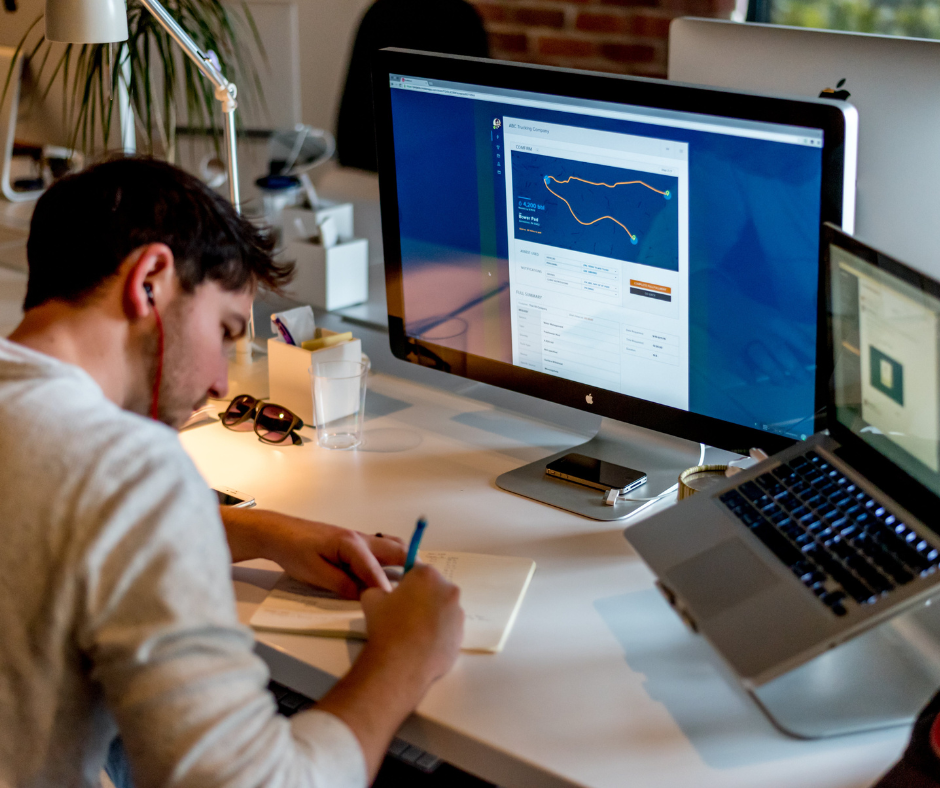
Tips for adjusting your workstation to maximise comfort and support:
In addition to the above tips, there are other things you can do to improve the comfort and support of your workstation. You can add a footrest if your feet don’t touch the floor when you are sitting in your chair. You can also consider using a keyboard tray to keep your keyboard and mouse at a comfortable height. You can use a wrist rest to support your wrists while you’re typing.
Additional tips for adjusting your workstation to maximise comfort and support:
The iProtectU health and safety software provides:
Arrange your demonstration
Let us show you how we can transform your health and safety, risk and compliance management
Please choose a date and time for your demo. We look forward to meeting with you.
Our display screen equipment software is also complimented by DSE Awareness eLearning approved and certified by the International Institute of Risk and Safety Management (IIRSM).
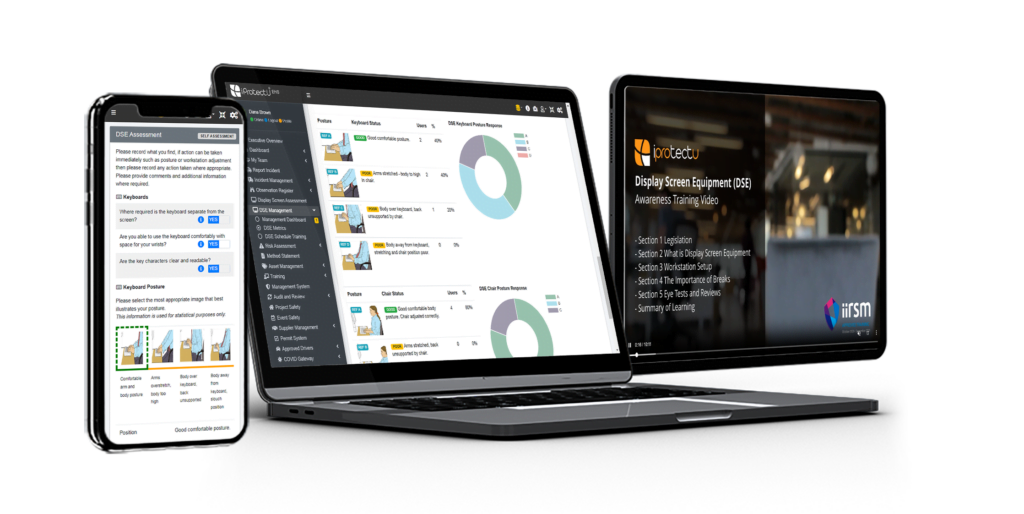
Related Blogs

When employees spend hours at desks, poor ergonomics can quietly lead to musculoskeletal disorders, eye strain, and fatigue. Beyond lost productivity, this can mean legal

iProtectU sponsor and present at the Ibec Academy OSH Seminar: how integrated safety software turns assessments into live risk intelligence with PDCA, automation and integration.
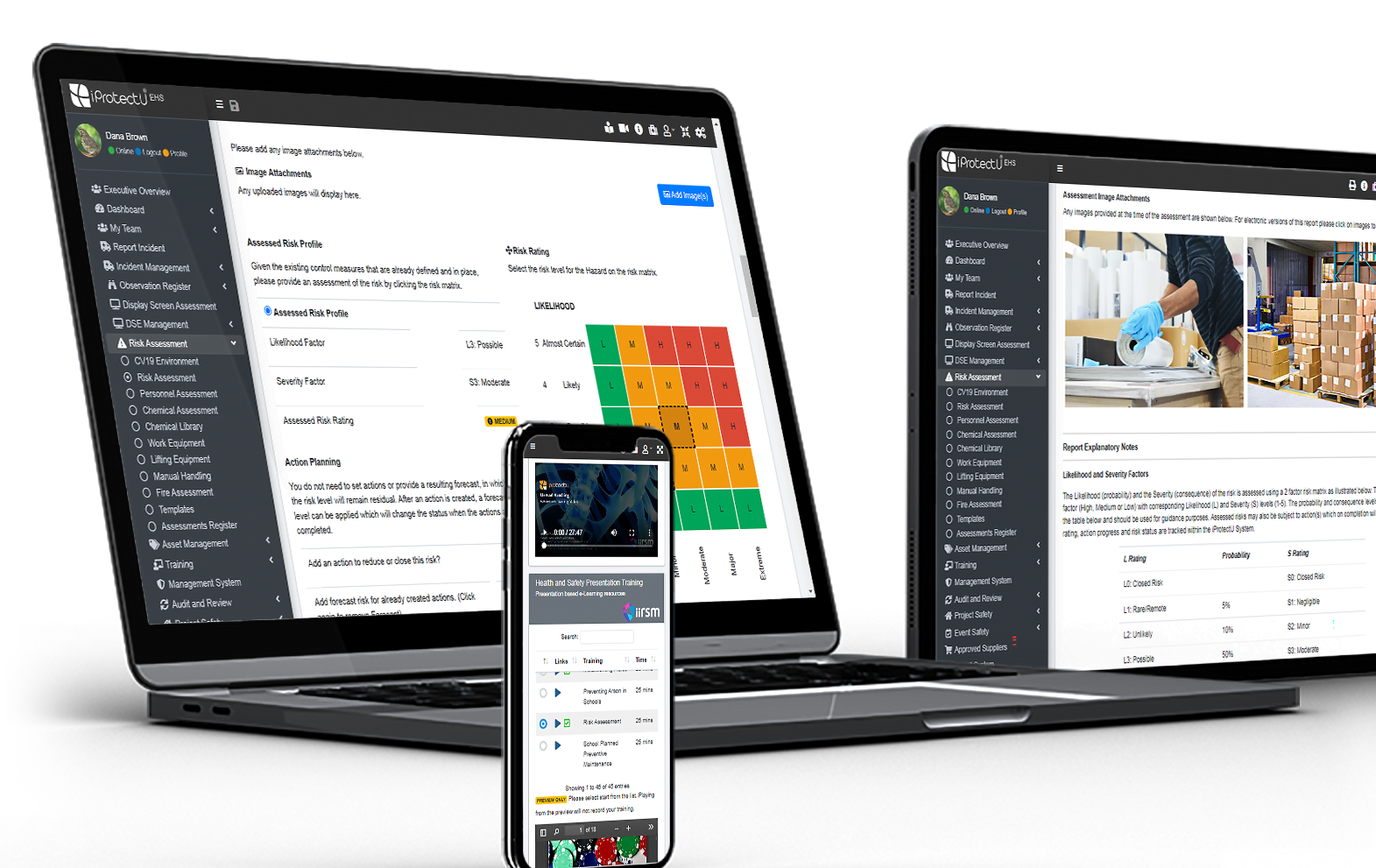
Building live organic risk intelligence with risk assessment software that empowers organisations to identify, evaluate and control workplace risks with ease.
Our cloud-based platform